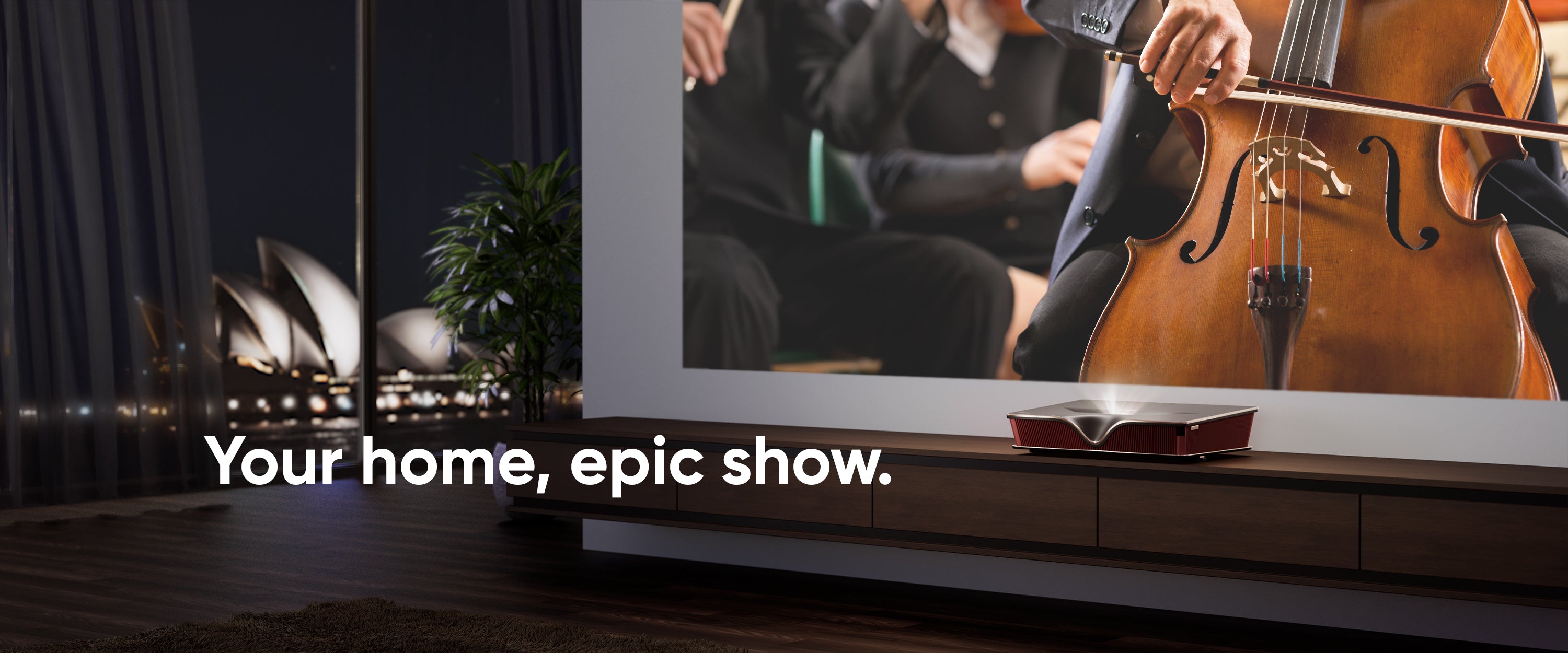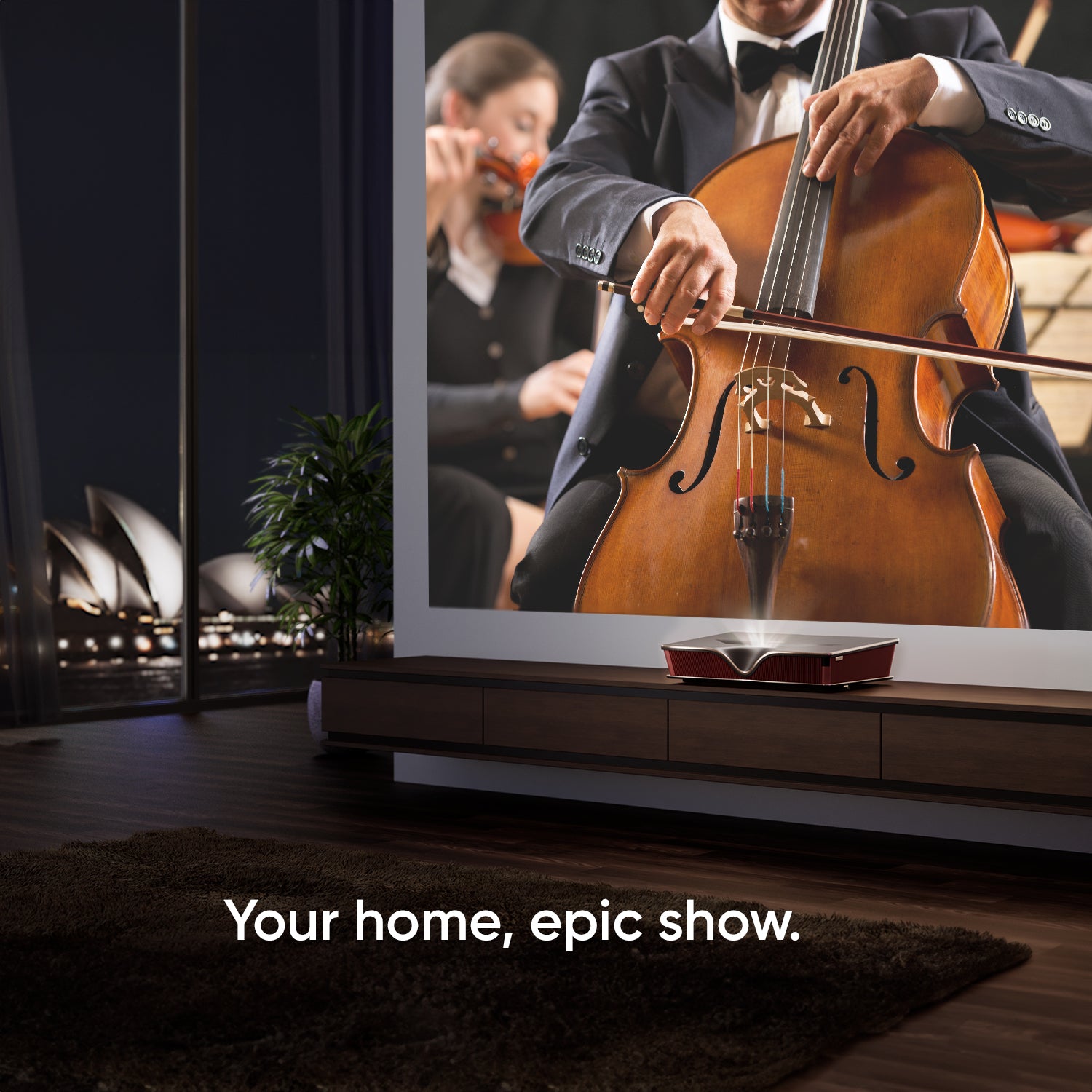P2000UST-RGB 4K UST Triple Laser TV Projector
- Immersive home cinema with 4K UHD/HDR10/HLG support
- 0.22 ultra short throw; project 100” large screen from only 17cm distance
- Unmatched hues: RGB triple laser powered by pioneering ALPD® 4.0 tech
- Daytime viewing like never before with 2500 ANSI lumens brightness
- Harman/Kardon customized speaker, Dolby & DTS support
- (Fire TV Stick 4K Max Included)
Couldn't load pickup availability















Member Exclusive Benefits
Hassle-Free Warranty
Influencer Recommendations
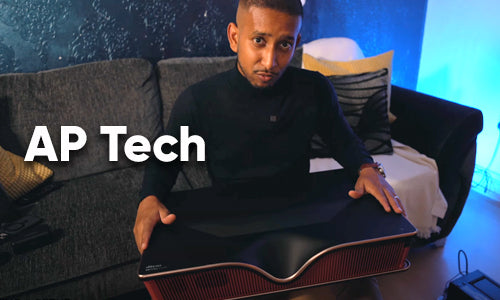
The P2000 ultra short throw projector is a game changer when it comes to home entertainment.
FAQs
So you want to know more? We’ve got you.
How large of a screen can I enjoy with the P2000 projector?
The maximum image size the P2000 projects is 150 inches. The P2000 has an ultra short throw ratio of 0.22, which means you can enjoy an ultra-large 100-inch screen with the P2000 projector placed just 17cm (6.7-inch) from the wall, or 150-inch with the projector placed 41cm (16.1-inch) from the wall, creating a cinema-grade entertainment experience at home.
Can I watch shows with the P2000 laser TV projector during the daytime?
Yes, you can. The P2000 laser TV projector boasts a high brightness of 2500 ANSI lumens, allowing you to enjoy your favorite shows even during daylight hours.
What is the best way to watch movies on the P2000 laser TV projector?
To watch a movie on your P2000 laser TV projector, you have a few options:
Connect a streaming device:
The best way to enjoy movies on your P2000 is by connecting a streaming device like an Amazon Fire Stick, Roku Stick, or Chromecast. Simply plug the streaming device into the projector's HDMI port, follow the setup instructions, and access streaming services directly through the device's interface.
Connect your laptop through HDMI:
If you have a laptop or computer with movie files saved on it, you can connect it to the P2000 projector using an HDMI cable. Simply connect one end of the HDMI cable to your laptop and the other end to the projector's HDMI port. Set the projector to the correct HDMI input source, and you should see your laptop's screen displayed on the projector. Play your movie files on the laptop, and they will be projected onto the big screen.
Use a flash drive:
If you have movie files stored on a flash drive, you can plug the flash drive directly into the USB port on the P2000 projector. The projector should recognize the files, and you can navigate through the projector's interface to select and play the movie files from the flash drive.
It's important to note that streaming copyrighted content wirelessly from services like Amazon Prime Video, Netflix, and Disney+ might not be supported due to HDCP (High-bandwidth Digital Content Protection) restrictions. Therefore, connecting a streaming device directly to the projector is recommended for a reliable movie-watching experience.
What audio features does the P2000 projector offer? Can I use the P2000 as a speaker?
The P2000 includes two 25W Harman/Kardon-customized speakers (10W tweeter and 15W woofer) for an immersive audio experience, and yes, you can use the P2000 projector as a speaker. The projector is equipped with Bluetooth that allows the user to connect their device wirelessly for audio playback. To connect and pair your device:
- Go to: Home > Bluetooth.
- Use the Left/Right directional buttons on the remote control to select Bluetooth Speaker or Bluetooth Pairing. Then press OK on the remote control.
- A sound effect will be audible upon entering pairing mode.
- Upon successful connection, another sound effect will be audible.
Once paired, if both the projector and your device are powered on they will automatically connect via Bluetooth.
Can I mount the P2000 laser TV projector to the ceiling or the wall?
The projector can be installed near the floor or suspended upside-down from the ceiling. If you want to mount the P2000 to the ceiling, you can use the screw hole beneath the device.
Please be aware of the following information before mounting the projector:
- Please use the correct screw size if you buy a third-party mount. Screw size can vary depending on the thickness of the mounting plate.
- Please use a compatible wall or ceiling mount to ensure the most secure installation.
- Ensure the screws used to attach the mount to the projector meet the following specifications:
- Screw Type: M4 x 12
- Maximum Screw Length: 12 mm
Once set, please remember to select the preferred projection position to Front Ceiling or Rear Ceiling* in Home > Settings > Basic Settings. (*For Rear Ceiling projection, a rear projection screen is required.)
Caution:
- Please avoid installing the projector near a heat source or an air conditioner.
- Please maintain at least a 10 cm (3.9 in.) gap between the ceiling and the bottom of the projector to ensure optimal cooling requirements.
What is the eye protection feature? How do I adjust the setting?
The eye protection feature on the P2000 laser TV projector is designed to automatically trigger when an object gets close to the lens, preventing direct exposure to the strong light source and avoiding potential damage to the eyes. This feature ensures a safer viewing experience, especially when there are people, particularly children, in the vicinity of the projector.
To enable the eye protection feature or disable it, follow these steps:
- Go to: Home > Settings > Basic Settings.
- Navigate to the “Eye Protection” section using the arrow buttons on the remote control.
- Select the option and choose “Enable” to enable the eye protection feature. The feature will be activated when a object approaches the projector.
When the eye protection feature is activated, press any button on the remote control to cancel it. However, it's important to prioritize safety, especially when young children are present, by keeping the eye protection feature enabled or setting it to an appropriate distance.
My question isn’t here. What should I do
Let us help. If you have any questions regarding your NOMVDIC product, please visit hello.nomvdic.io or contact us at hello@nomvdic.io.
Specs
Native Resolution
3840 x 2160 4K UHD
Brightness (ANSI Lumens)
2500
Light Source Type & Life
RGB Triple Laser, 20,000 hrs
Throw Ratio
0.22
Throw Distance
0.082m-0.520m
Image Size
65”-150"
Input Lag
16ms (4K/60hz)
HDMI
3 (1 with eARC)
USB Type A (video/audio/power)
2 (Input: USB2.0 Reader x1, Output: 5V/1.5A x2, share with USB A Input)
Wi-Fi Input
1 (5GHz)
Bluetooth
Input & Output (BT4.2)
Speaker
Harman Kardon 25W Cube x2
Power Supply Voltage
100~240V+/- 10%
50/60Hz
Power consumption: Normal 301W, Standby < 0.5W
Net Weight & Dimensions (WxDxH)
10.6 kg, 604*426*153 mm