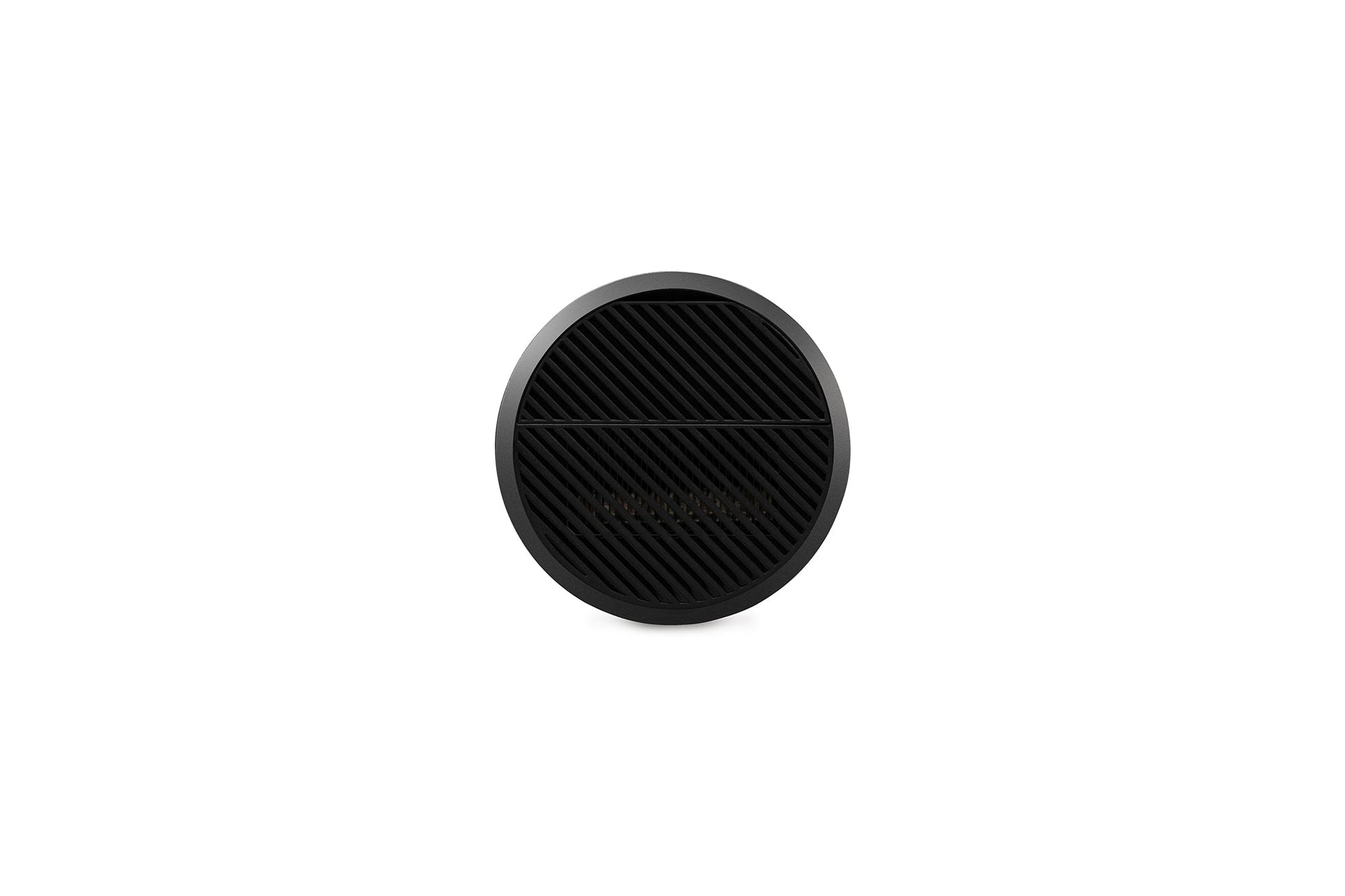R150 Smart Portable LED Projector
- Rotating lens for easy, tripod-free setup
- Playful viewing with ceiling projection
- Built-in battery for up to 7 hrs of music, 4 hrs of movie
- 100" big screen enjoyment
- Customized speakers by Harman Kardon
Couldn't load pickup availability















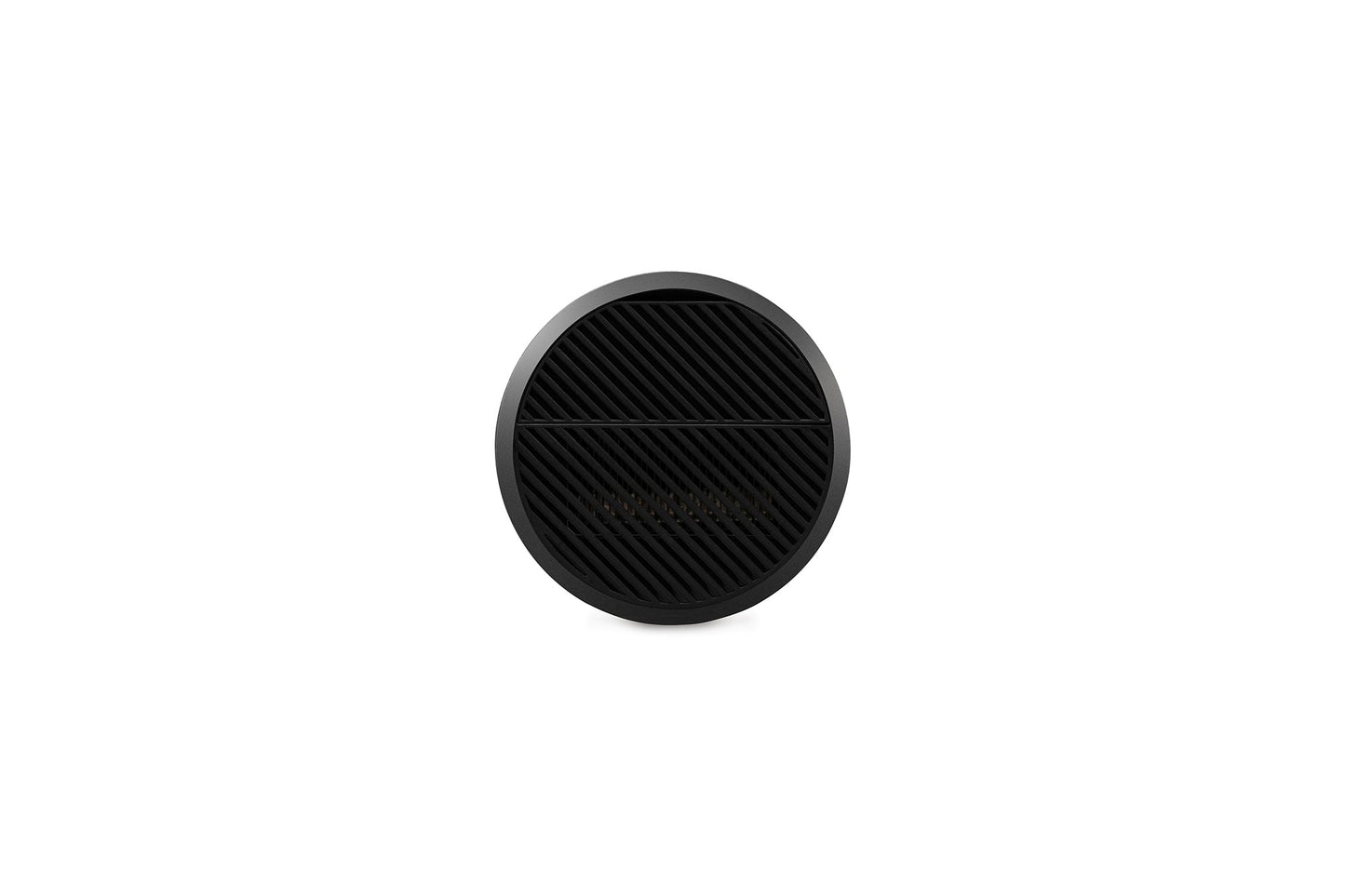





Member Exclusive Benefits
Hassle-Free Warranty
Easy & Flexible to Use

Unique Rotating Lens for Easy, Customizable Setup
No more stacking books under the projector for angle adjustments nor compromising on limited preset angle options. The R150's cylinder shape is intuitive to hold by hands, and the 90° rotating lens enables flexible angle adjustments for projections onto any surface - all you need is a simple twist.

A Playful Perspective with Ceiling Projection
Explore the world with your little ones from a more imaginative view with ceiling projection. Give ordinary bedtime stories a twist with the R150, lie down and enjoy!

Turn Any Surface into Your Cinema
No matter how you tilt the projector, up or down, the R150 serves you right with perfectly-shaped images thanks to the auto keystone correction capability.
Enjoyable Together

Immersive Visuals that Bring Memories Back to Life
Share and relive the precious moments on a screen size much larger than your smartphone, tablet, and TV. With a 1.2 throw ratio, the R150 can project a 100" screen from only 2.6m away, filling the space with love and joy.

Perfect View from Any Side
Who says central positioning is a must for correctly-shaped projections? Freely place the R150 on a side table or anywhere from above, below, or the side. The H/V keystone and 4 corner adjustment capabilities will make it right for you.

USB-C Direct Streaming & Charging
The USB-C The USB-C connectivity offers a convenient twist for you to project content directly from your iPhone 15, tablet, laptop, or even Nintendo® Switch, while simultaneously charging the connected device - all through a single cable.

Cable-free for Carefree Sharing
Bother no more with cables. With built-in Wi-Fi connectivity, you can wirelessly mirror and cast the content from your smartphone and tablet onto the big projection screen. Sharing the joy with family and friends is just that easy.

Audio Sensation Right Out of the Box
Integrated with stereo speakers customized by Harman Kardon, the R150 is a portable powerhouse that delivers crisp and room-filling sound for watching movies, live concerts, or sport games. It can also be used as a Bluetooth speaker for pure audio pleasure anywhere.

Use Your Smartphone As the Remote Control
You can turn your smartphone into an alternative yet powerful remote control for the R150. Simply download the NOMVDIC Remote App on your phone and pair up with the projector through the same Wi-Fi network for intuitive touch control, easy typing and annotation on the big screen.
What Influencers Say

It puts out a pretty solid image, and I love the fact that you can easily rotate the lens to project a video onto your ceiling.

Set it and go like you literally take it out of the box make sure you charge it up, turn it on it does the work for you.
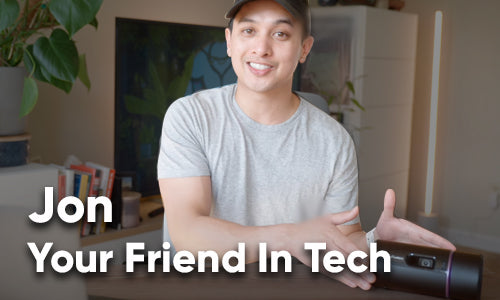
It's really cool that we could just bring this around with us to parks, to camping trips, and even up to our roof.

It puts out a pretty solid image, and I love the fact that you can easily rotate the lens to project a video onto your ceiling.

Set it and go like you literally take it out of the box make sure you charge it up, turn it on it does the work for you.
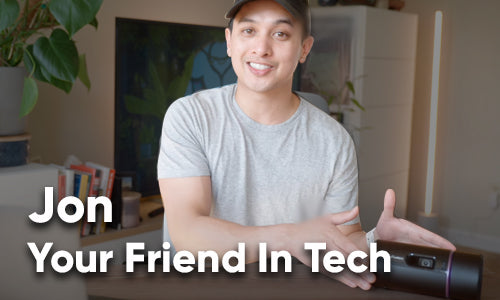
It's really cool that we could just bring this around with us to parks, to camping trips, and even up to our roof.
FAQs
So you want to know more? We’ve got you.
How do I AirPlay/Screen Mirroring the content on my phone to R150?
To connect to AirPlay or screen mirror, ensure that your device is connected to the same network as the projector. It is recommended to use a 5GHz Wi-Fi network for best results.
For iOS:
- Access the drop-down control menu.
- Select the “Screen Mirroring” icon.
- Choose “NOMVDIC XXXX”.
For Android:
- Download and install the “Google Home” application and open it.
- Pull to refresh the app and wait for 30 seconds.
- “NOMVDIC XXXX” will now be visible, select it.
Some Android devices support direct “Casting”. If your device does, go to the Casting feature and choose “NOMVDIC XXXX” from the list of available devices.
Please note that AirPlay and Screen Mirroring are no longer supported by major streaming services such as Netflix and Disney+.
How do I charge R150 with a power bank?
To charge the NOMVDIC R150 projector using a power bank, you will need a power bank that supports Power Delivery (PD) 45W and above. PD is a charging protocol that allows for faster charging of devices and is becoming more common in newer power banks.
Here are the steps to charge the R150 projector with a power bank:
- Make sure that the power bank you're using supports PD 45W and above.
- Connect the power bank to the R150 using a USB-C cable.
- Ensure that the power bank mode on the R150 is enabled by going to "Settings" > "Advanced Settings" > "Power Bank Mode" and selecting "On."
- Turn off the projector and let it charge until it reaches a full battery level. The charging time will depend on the power output of the power bank you're using.
Please note that using the R150 projector while it's charging from a power bank may affect its performance and charging time. It's recommended to charge the projector when it's not in use to ensure faster and more efficient charging.
Can I play Nintendo Switch on R150?
Yes, you can play Nintendo Switch on the NOMVDIC R150 projector. The R150 projector has multiple input options, including USB-C, HDMI, and USB, which allows you to connect a variety of devices, including the Nintendo Switch.
To connect the Nintendo Switch to the R150 projector, you can use an HDMI cable to connect the Switch dock to the projector's HDMI input port. Alternatively, you can use a USB-C cable to connect the Nintendo Switch directly to the projector's USB-C input port, as long as the projector's Power Bank Mode is disabled.
Here are the steps to disable the power bank mode on the R150:
1. Press the "Menu" button on the remote control to access the projector's menu.
2. Navigate to the "Settings" menu and select "Advanced Settings."
3. Scroll down to "Power Bank Mode" and select it.
4. Choose "Disable" to disable the power bank mode.
Once the Nintendo Switch is connected to the projector, you can use the projector's remote control or on-screen menu to adjust the settings, such as resolution and aspect ratio, to optimize the image quality.
How do I maximize the battery life of R150?
Here are some tips to help maximize the battery life of the R150 projector:
- Lower the brightness level: The brightness level of the projector affects the battery life. Lowering the brightness level can significantly increase the battery life of the R150.
- Turn off unnecessary features: Turn off any features that you are not currently using, such as Wi-Fi or Bluetooth, as they can drain the battery faster.
- Use Eco mode: The R150 has an Eco mode that can help save battery life. This mode automatically reduces the brightness level and extends the battery life of the projector.
- Turn off the projector when not in use: When you are not using the projector, make sure to turn it off completely to conserve battery power.
- Charge the battery properly: Make sure to fully charge the battery before using the projector. Avoid overcharging or undercharging the battery, as this can negatively affect the battery life over time.
By following these tips, you can help maximize the battery life of your R150 projector and enjoy longer viewing times without needing to recharge the battery as frequently.
How do I clean R150?
Here are the general instructions to clean your R150:
- Turn off the device and unplug it from any power source.
- Use a dry, lint-free cloth to gently wipe the exterior of the device. Do not use any liquid or spray cleaner directly on the device, as it may cause damage.
- For any stubborn stains or marks, you can use a small amount of isopropyl alcohol on the cloth and gently wipe the affected area. Avoid getting any liquid inside the device.
- Use a soft-bristled brush to gently clean any dust or debris from the lens or other hard-to-reach areas of the device.
- If necessary, use a blower brush or compressed air to remove any dust or debris from the lens or other crevices.
- Allow the device to fully dry before using it again.
It's important to follow these instructions carefully to avoid damaging your R150.
My question isn’t here. What should I do
Let us help. If you have any questions regarding your NOMVDIC R150, please visit hello.nomvdic.io or contact us at hello@nomvdic.io.
Specs
Native Resolution
854 x 480
Brightness (LED Lumens)
360
Light Source Type & Life
LED, 30000hrs
Throw Ratio
1.2 (100"@2.6m)
Throw Distance
0.64m~2.66m
Image Size
24"~100"
Keystone Correction
H: +/-40°, V: +/-40°
HDMI
1 (HDMI 1.4 / HDCP 1.4)
USB Type C (video/audio/power)
1 (5V/2A)
USB Type A (video/audio/power)
1 (USB 2.0 Reader, share with 5V/2A power output)
Wi-Fi Input
1 (5GHz)
Bluetooth
Input & Output (BT4.2)
Speaker
Harman Kardon 3W Cube x2
Power Supply & Consumption
Power adaptor:
Input: 100~240V
Output: 19VDC / 3.26A
Power consumption: Normal 51W, Standby < 0.5W
Built-in Battery & Life
4800mAh
Battery life for video: 1.5hrs@Full, 2.2hrs@Eco, 4hrs@Battery Saving
Battery life for music: 7hrs
Net Weight & Dimensions (WxDxH)
720 g, 173 x 80 x 81.5 mm